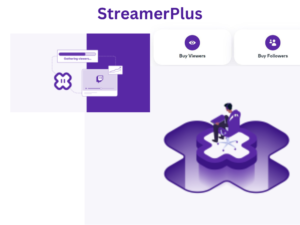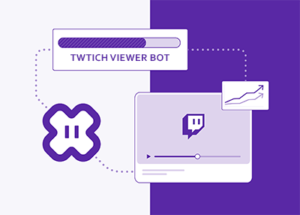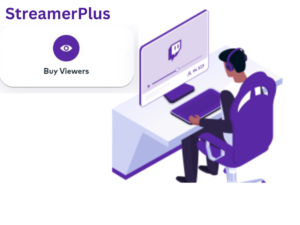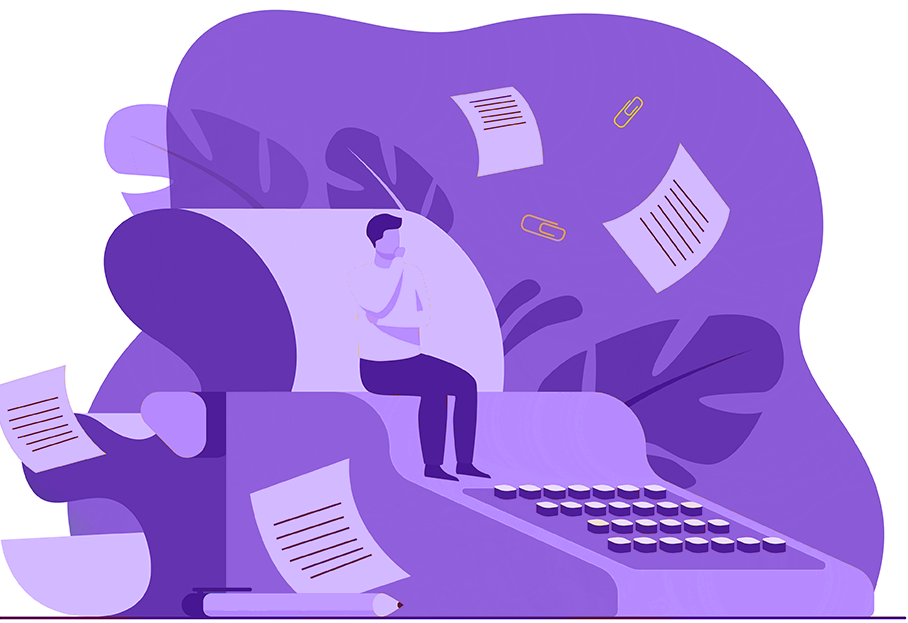
How to Stream on Twitch for Beginners in 2024
Most people want to learn how to stream on twitch because Streaming on Twitch as a beginner can feel like a difficult and scary task. Online gaming should be a fun experience. How can you have fun and grow at the same time?
Going from a beginner to a successful Twitch streamer is a journey. You will need the correct equipment, a schedule, and interaction with your fans to help your stream grow.
Below we will look at some tips to help you become a successful Twitch streamer.
Equipment
It doesn’t take the latest and greatest equipment to become a Twitch streamer. People will tune in and watch if your camera is not the best, but you will need a good microphone. If you are setting up or just starting on your channel, pay attention to the sound quality and choose a microphone that will allow your fans to hear you.
Personality
It may be uncomfortable to be in front of a camera when you start out but you should let your personality shine. The more comfortable you are on camera the better your viewers will respond to you. There will always be some negativity. Don’t let it stop you from showing your true personality.
Find your Niche
Finding your place will be important to grow your channel. You don’t need to stream any unusual games to be successful. You do need to find and stick with something that will help set you apart from the rest of the community. If you are a pro gamer or just a community streamer, find your place to help your channel grow.
Multistream
Multistreaming is broadcasting your channel to multiple platforms at the same time. You can live stream on Twitch, Facebook, and YouTube all at the same time. This will help decide on an option before you settle on a single service. You should try all of them to find out which service you enjoy the most before committing to just one.
Open a YouTube Channel
Open a YouTube to help people discover and grow your Twitch channel. Many successful Twitch streamers have used a YouTube channel to help promote their Twitch stream.
Scheduling
Setting a reliable schedule will also allow people to return to your channel. If you are always streaming at random times it may be hard for your channel to find a loyal following and continue to grow. You will need to set and stick to a schedule to allow fans to tune in when you are broadcasting.
Fan Interaction
Get to know the viewers that are on your streams. Interacting with your viewers is a great way to help build a community and fan base on your Twitch streams.
Perseverance
Most successful Twitch channels aren’t created overnight and will take time to grow. Enjoy your time streaming and interacting with your fans. Don’t become discouraged and quit your channel if you aren’t successful immediately. You can buy Twitch followers or buy Twitch Viewers to boost your growth on Twitch if you’re new.
Introduction to How to Stream on Twitch
If you’re already an established streamer or know what you’re doing, and you’re looking for either how to set up Twitch, or you’re looking for how to grow your twitch note, this article isn’t for you.
This article is more for people who either need more understanding of Twitch or may have been viewers for a long time. They know how Twitch works, but they want to become a streamer now, or it’s someone who has just heard of live streaming and is coming to the twitch platform for the first time.
These are who this article is aimed at, especially if you need to learn things like OBS studios. It’s for you if you need to know what that means, need to know what bits on Twitch is, or need to know what subs mean. If you don’t know what a chatbot is, then you’re in the right place, and we’re going to go through all of that in this article, okay?
Getting the User-friendly Interface.
Once you have created your account, It’s just going to ask you what you’re into, so it can give you some recommendations. So once you’re signed in, your account will look very user-friendly. You’ll notice that you can have a lovely profile picture, probably with any color. Note that many streams have a style they stick to for their Twitch emotes emblems and interface design as a whole. Since you just started streaming we have some good sites you can visit to get a cheap design that also looks good on your stream on Fiverr.
Dashboard, Notification, and Profile Settings
You can see your notifications. So if someone gives you a subscription or something happens on Twitch, you’ll get a notice there. This is where you get whispers, and whispers are like DMs., so like how you private message someone on either Instagram or something like that, the same thing but on Twitch.
If you click that profile picture, that will give you a load of options. You can either appear online or offline. So if you have friends you’ve added to your friend list, they’ll be able to see if you’re online or offline. Also, who you’re watching, so that’s what the share my activity is.
So if you’re watching another streamer, they’ll be able to see it down there where it says recommended channels. Usually, there’s an option that says friends, showcasing what your friends are doing. If you want to go and watch something with them, you can do that.
Videos On Demand
Then you’ve got your channel, which will take you to your twitch channel. Move around to see that you have a video producer. So once you’ve been streaming Twitch, like on YouTube, you’ll have videos on demand or VODs, as they’re called on Twitch. That’s broadcasts or streams you have done that get saved to the platform. They will be saved for 15 to 30 days depending on average conditions.
When you’re an affiliate, it’s just 15 days. If you pay Amazon Prime, you get an extra 30 days or a whole month of that storage. You have to turn that option on in your settings. So if you want to go back and watch it or someone else missed the live stream, and they want to watch it too, like YouTube, they can do that.
The video producer allows you to control what the thumbnail of that video looks like. You can control what the title is, that kind of thing. Uh, we’ve got our essential creator dashboard. That’s basically where we can see all of our statistics. So you can see how many viewers we had. You can also view how many chatters you have and keep an eye on how much money you’ve earned.
Affiliate Program on Twitch
it’s also where you can apply for the affiliate program. You get that email once you hit the main requirements. It’s where you can see the criteria that we need to get an affiliate.
Basically, if you don’t know, Affiliate is how you make money on Twitch. Once you have reached a specific set of requirements, a twitch representative will send you an email, and if you want to accept that, then you can start making money on Twitch. You can also do a load of different things, change your name; you can change loads of other bits of information. For this certain step is where Streamerplus comes in, we have helped a lot of streamers get partnered with our promotional services since we started. To become partnered you need to hit a lot of different milestones that Streamerplus can help you with look through our packages and get started today!
Subscriptions on Twitch
Subscriptions are again another significant one. Subscriptions on Twitch are not the same as YouTube subscriptions. So a YouTube subscription is like what a follow would be on Twitch. So follow is free. It means that you like a channel and will go over here into channels you follow. So, this is where you get recommended channels. It will then give another section that will say you now follow channels. It’s a way to keep up with the people you like if you want to see them when they go live again. A subscription is actually where you pay a monthly subscription. So most of the subscriptions are 4.99 depending on the country you’re in. if you’re in Europe, it’s 3.99.
The Use of Streaming Software with Twitch
So let me inform you how to get this all set up. We’re going to need our streaming software. That will allow us to stream from our computer and customize everything people see on Twitch. If you’re wondering how everybody streams and decorates their stream, this is how we will do it.
Installation of Required Software
We’re going to download OBS studio. If you’re using windows which I recommend, click the window button, and then it’ll download it in the bottom left corner, and we’re going to run that in just a second.
Once you open up the OBS studio, it should look welcoming to explore. This is a nice clean slate. Very quickly, I’m going to tell you what this is about. You should notice a preview screen. This is what the stream is going to be seeing. So this is how we’re going to be able to add things and move items around our game, webcam designs, and all that kind of stuff.
Usage of Screens
Move to the bottom left corner and notice that little thing that says scenes. These will be the different scenes, like if someone has a just chatting screen, a BRB screen, or just the main gameplay screen. Then there are the things we will be switching between the sources. These are the individual pieces that are going to be popping up on the screen, so your webcam, gameplay, borders, and alerts. Everything like that is going to be one of the sources.
The audio mixer is straightforward. It’s our microphone and our desktop audio. The desktop audio is going to be your gameplay and the game audio that comes from your game. These will make you understand the very basics of the OBS studio layout.
Twitch Settings Section
Go to the bottom right corner and click settings. We’re going to go to that stream tab. You should click stream and then click Twitch as our service. So make sure that Twitch is selected, and you should connect our account. The next thing to do is click connect account. It will bring up this little pop-up window in which we will log into our twitch account.
Log in, and anyone should be able to see you on the other side once you’ve logged in. You’re going to click that little authorization button to allow OBS studio to connect to your twitch account, and you’re good to go. So from there, you’ll click apply, and now you can see that you have your twitch chat and your stream information there. You can take these, and you can drag them, and then you can put them where you want. So if you want your stream information on the left, you can click and drag it until it’s blue there. Now that your twitch account is connected to OBS studio enjoy your stream experience.
50% OFF!
Lets take it to the next level
Conclusion
Displaying your personality, finding your spot in the community, and interacting with your fans will help grow your Twitch stream. It just may not happen overnight.