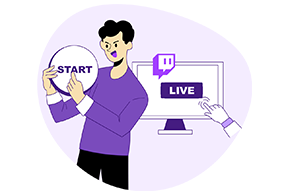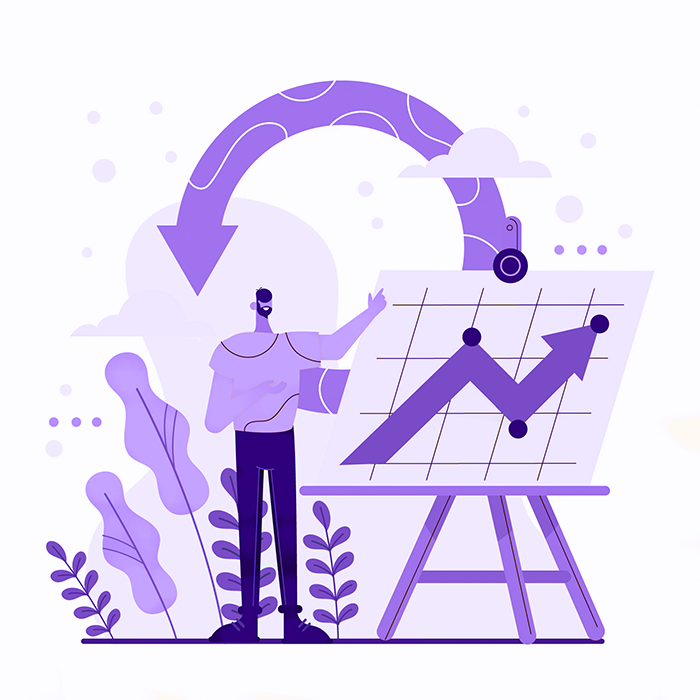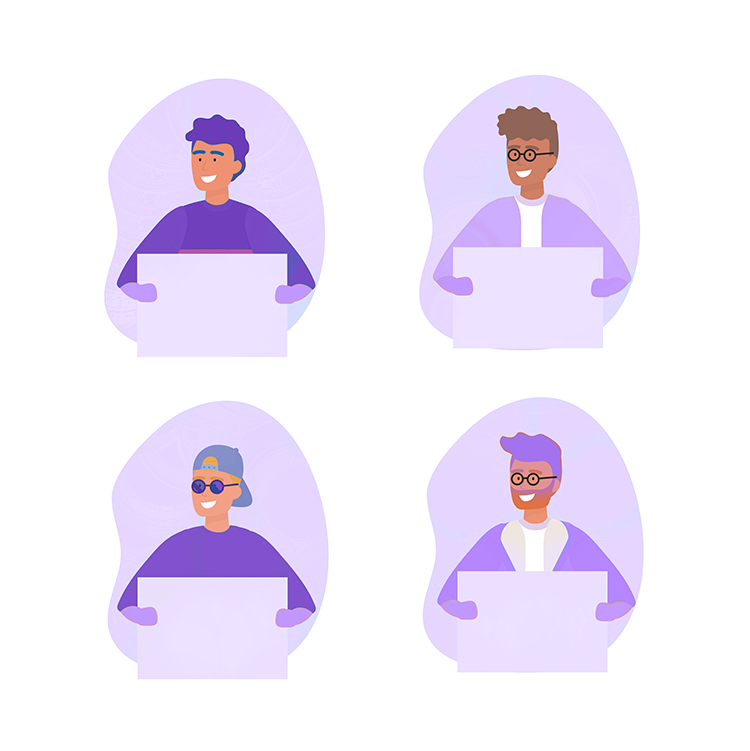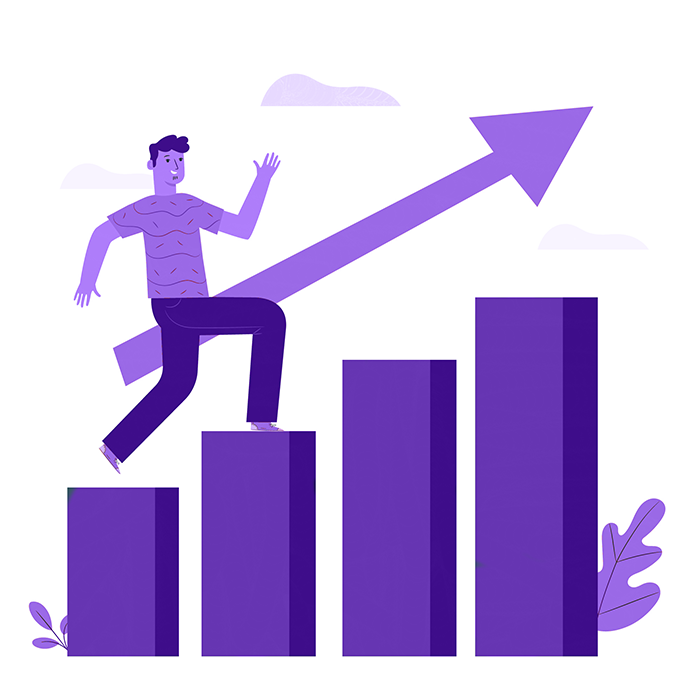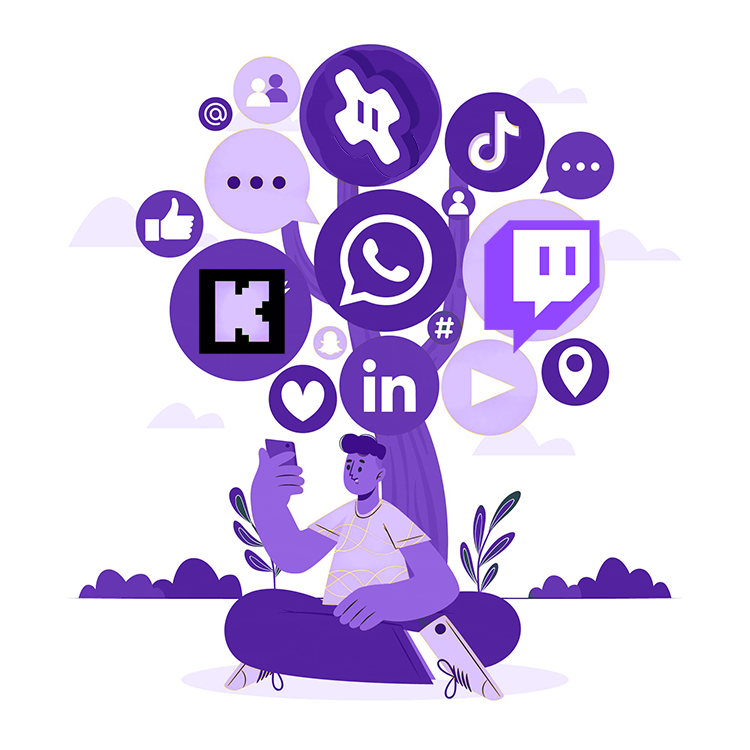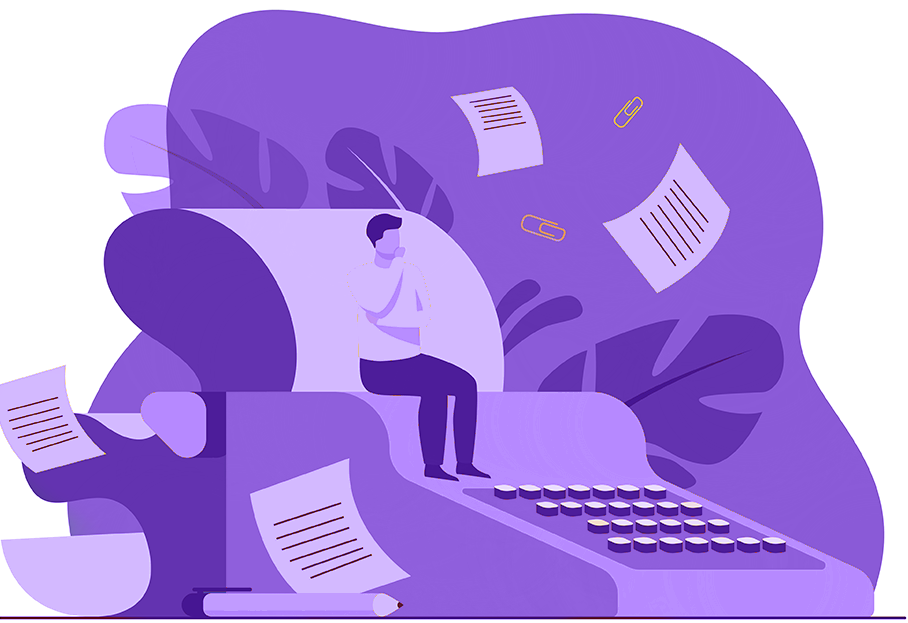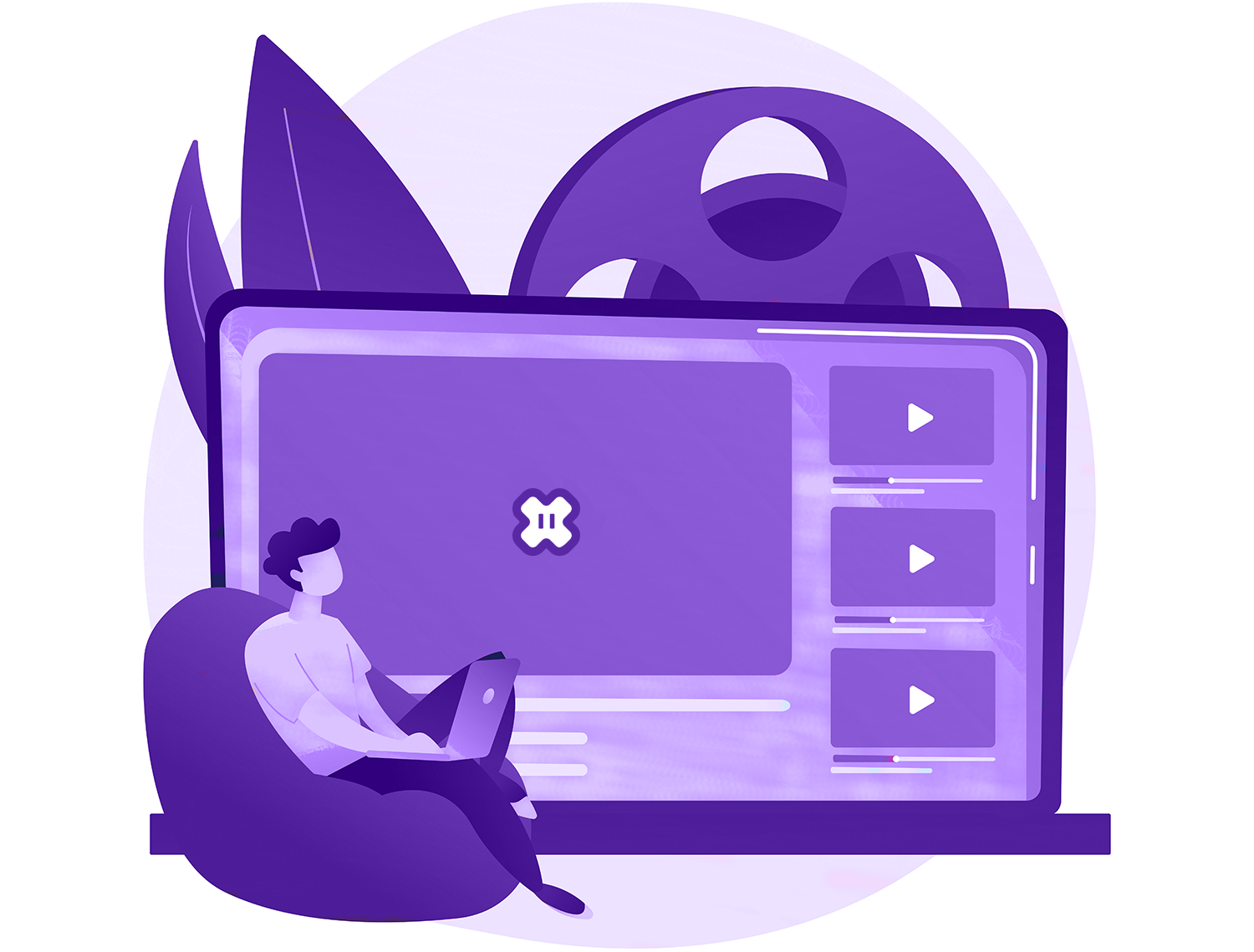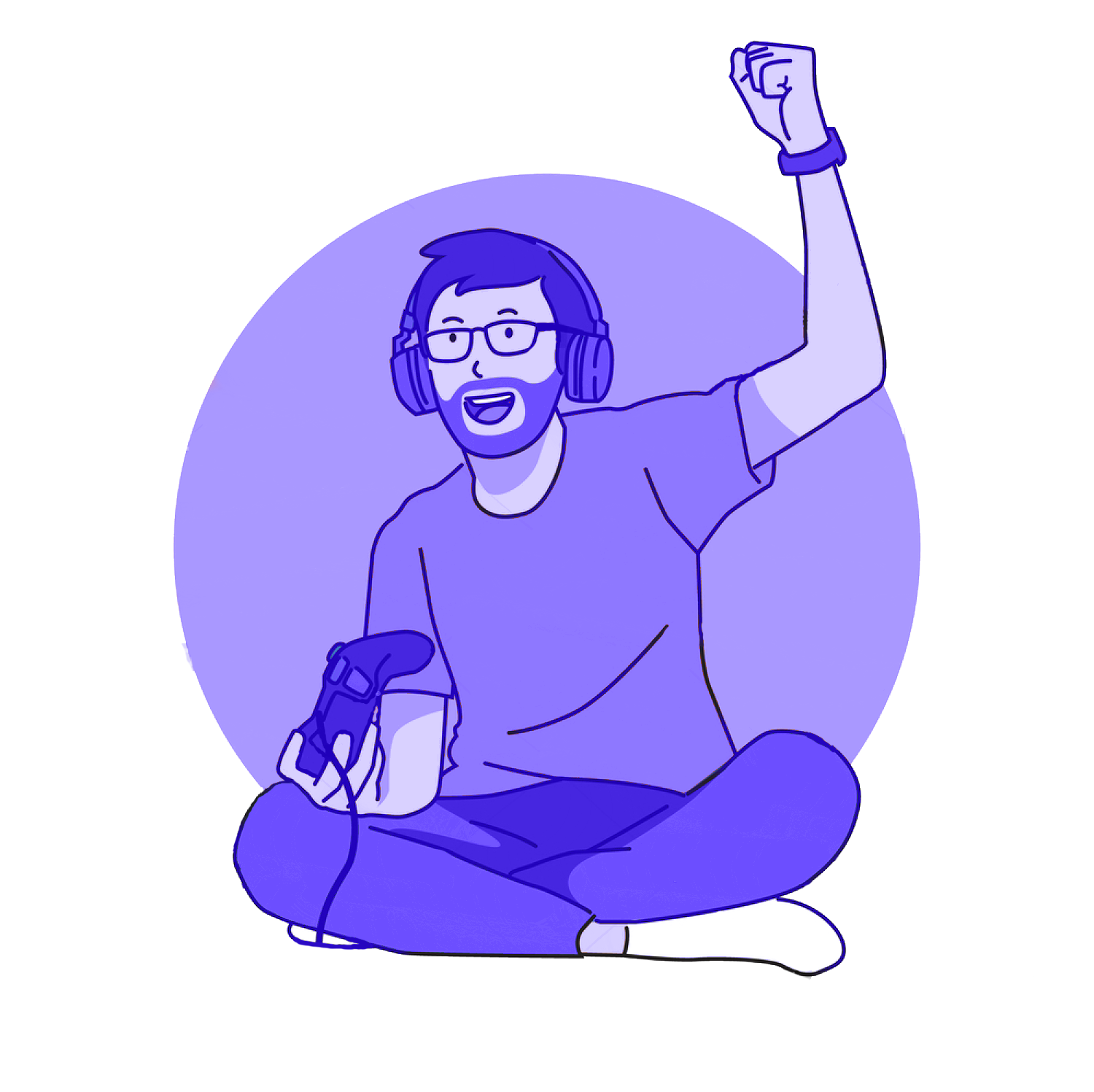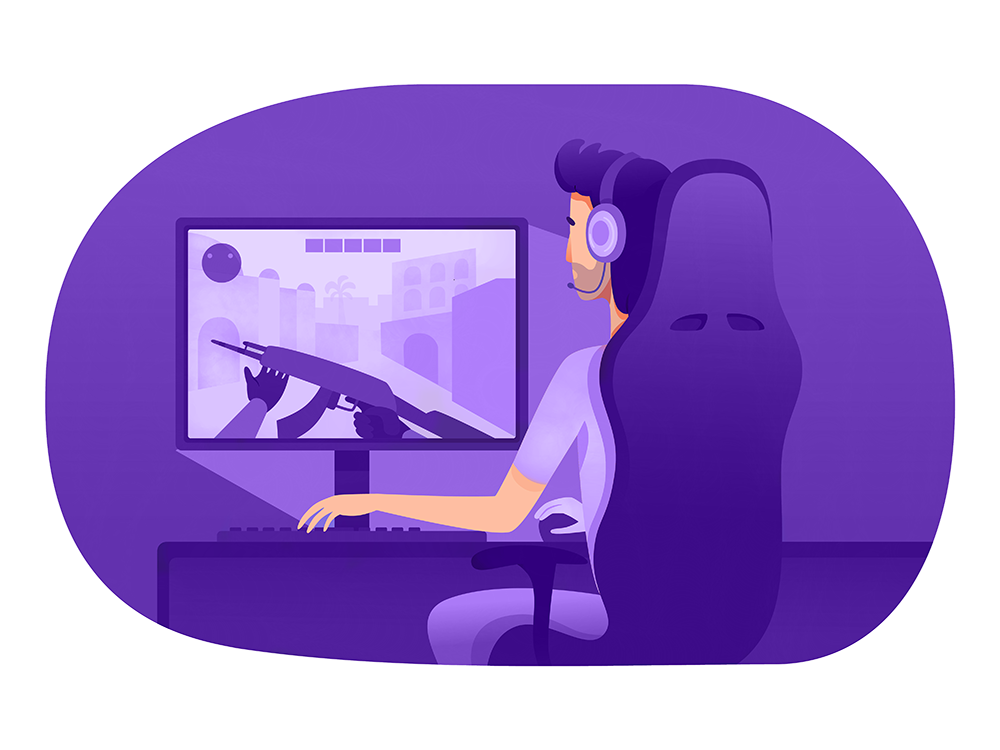Article Summary
The more eagle-eyed Twitch users will have noticed that you can hook your Twitch account up to a YouTube account and allow automatic VOD uploads from Twitch to YouTube. You would think this is a good thing, but it isn’t. When you use that feature, the entirety of the VOD will be uploaded. You know, that multi-hour stream you just recorded? We are sure it is brilliant, but it isn’t quite YouTube material.
You see, YouTube viewers are probably not going to want to watch multi-hour videos. They are going to want to watch quick snippets, probably no more than 20-30 minutes in length. Maybe an hour max, if your content is good. Thankfully, this also works to your advantage. The more videos you have on your YouTube account, the more cash you rake in.
In this blog post, we’re going to walk you through the exact steps for editing and posting your Twitch VODs on YouTube. While we know that there are tools on Twitch that will let you edit your VOD on the website, we’re going to use another method. This is because we want you to have more control over the editing process. This will make for more views on YouTube.
Creating Twitch VODs
Twitch doesn’t create VODs by default. So, before we can start editing those Twitch VODs for YouTube (or providing more content for your Twitch viewers to see), you’ll need to enable VODs. This is easy:
- Open up the Creator Dashboard
- Select ‘Settings’
- Click ‘Stream’
- Look for the option ‘Store Past Broadcasts’
- Turn this feature on
Fantastic! Now, every single Twitch stream will be stored as a VOD. Don’t worry if you have a stream that’s a little bit terrible. It happens to the best of us. You’re free to delete any VOD that’s created.
Downloading Your Twitch VODs
Have a VOD that you really want to share on YouTube? Great! Let’s give it a download!
This is how you do it:
- Open up the Creator Dashboard
- Look for ‘Content’
- Look for ‘Video Producer’
- Look for the VOD you want to download.
- Click the button to the right of it and select ‘Download’.
Simple!
We recommend that you do this regularly, even if you don’t plan on uploading something to YouTube. Since September 2023, Twitch has put huge limits on how long VODs stay up. So, if you don’t download something, it could disappear from the face of the earth in as little as 7 days.
Editing Your Twitch VODs
The reason why we didn’t want you editing your Twitch VODs through the Twitch interface is that it doesn’t give you a ton of control. The ability to create thumbnails is a little bit sporadic too. Only some Twitch users can create custom thumbnails for their VODs. Oh, and we also want you to get used to editing for YouTube. You’re not going to be doing too much major editing here, but if your YouTube popularity starts to ramp up due to your Twitch followers, then you’ll want to get fancier with your editing.
First things first, you’ll need to download some video editing software. There are plenty of options out there, but you won’t need anything too fancy for trimming your 6-hour Twitch epics into more manageable chunks. This means that you can get away with some free software. We recommend one of these:
- HitFilm
- DaVinci Resolve
- VideoPad (for absolute beginners)
How you edit your Twitch VOD here will be completely dependent on the software, but things should be fairly self-explanatory. All you need to do is:
- Open up the Twitch VOD in the video editing package.
- Use the trimming tools to trim down your sections.
- Save as individual videos.
If you’re stuck, you’ll find plenty of advice online.
Your goal here is to split your Twitch VOD into smaller chunks. For example, with a 6-hour VOD, you can probably get 6-12 YouTube videos from it.
You don’t need to do any crazy editing here. Just the raw video should be fine. However, as you gain a bit more traction on Twitch and YouTube, we suggest that you cut out the more boring parts of your Twitch VOD uploads (and yes, we all create boring content at times!).
Uploading Your Twitch VODs to YouTube
Got your Twitch VODs? Fantastic! There’s one final part of the process. The most important part, really. We’re going to be uploading your Twitch VODs to YouTube.
This is simple, and is really a two-stage process since we’re going to want to create some custom thumbnails here too:
- Sign into your Google/YouTube account.
- Go to https://studio.youtube.com/
- Click ‘Upload Videos’
While you can upload multiple videos at once, we suggest that you only do one of your Twitch VOD edits per day. This will keep people’s eyes on your channel. It also makes things a little bit messy. So, if you have trimmed a 6-hour Twitch epic into 6 videos, you have 6 days of content.
Once your video is uploaded, hit the pencil button next to it. This will allow you to edit the details. It is from this page that you can edit the thumbnail. You can use any section of the video for your thumbnail, but we prefer to upload custom thumbnails to help with branding on the channel (all thumbnails should look roughly the same).
Once that’s done, you’re done. Your video will be visible and you can start to rake in those sweet YouTube views!
Final Thoughts
As you can see, editing and posting Twitch VODs to YouTube isn’t that difficult. Sure, Twitch does make things a little bit easier by having its own built-in editing system. However, we suggest that you avoid that. You should always aim to have as much control over your content as possible (if only to snip out the worst parts of your Twitch VODs) and download directly to your computer for editing instead.
Remember, always try to upload every single VOD like this. The more VODs you have on YouTube, the more money you can make, and the more Twitch followers and views you can gain!
 Marvin McKinney
Marvin McKinney